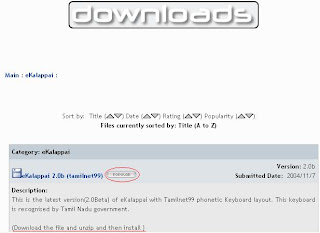
02. Click 'save' button in the opened window and save it. Note the path where you have saved it in your computer.

03. Pl go to the folder where you saved the ekalappai software and double click to unzip it. It will open a window like the following image.

04. Pl double click 'ekalappai20b_anjal.exe' file.
05. You will see a new window like the following image. Pl click 'install' button and then click 'next.'

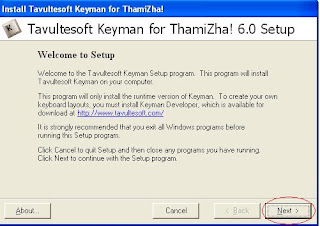
06. Pl click "I accept Liscence" and then click 'Next.'

07. Again click 'next', 'next' and then 'close.'

08. Pl click 'finish.'

Now e-kalappai is ready for usage. You will see a symbol 'k' in your computer's right bottm corner.

You can type in Tamil tscii and in unicode directly.
To type in tscii:
01. Open Notepad (or the program where you want to type in tamil.) Press alt + 3. (i.e., pl hold alt key and then press 3.) You will see the symbol 'k' (which is in your computer's right bottm cornor) will change to dark red colored tamil letter 'a.' [அரக்கு நிறத்தில் 'அ']

02. If you type in English now, you will see in tamil.
Some examples:

To type in unicode:
01. Open Notepad (or the program where you want to type in tamil.) Press alt + 2. (i.e., pl hold alt key and then press 2.) You will see the symbol 'k' (which is in your computer's right bottm cornor) will change to light red colored tamil letter 'a.' [சிவப்பு நிறத்தில் 'அ'] {Note: light red color = to type in unicode tamil and dark red color = to type in Tscii tamil}

02. If you type now you will get in English.

There is no difference in typing method to type in Tscii and unicode.
Now we will see how to read the group mails.
Now-a-days, we are getting mails in unicode and tscii both encoding.
First we we will see how to red the tscii encoded mails. If you have installed e-kalappai, you will automatically able to read the tscii encoded mails. If still you have problems in reading tscii mails, pl do the following things.
01. Open Internet Explorer and go the group mail which you want to read. It may not be readable to you like the following image.

02. Pl go to Tools -----> Internet Options ---> click 'Fonts.' In the opened window, select 'user defined'in Language Script. Select tsc_avarangal in 'web page font.' Select tsc_avarangalFxd in 'plain text font.' (Normally, When you install ekalappai, these settings will be automatically intalled. If not, we have to make the settings like above.) click 'ok.'

03. Click Accessibility. Select 'ignore font styles specified in web pages.' Click OK. Then, close Internet Option by clicking ok.
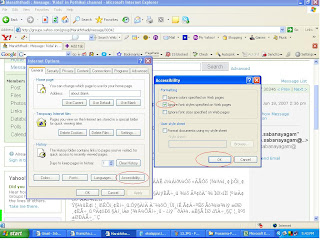
Now you will be able to read group mails.

If still you are experiencing problems in reading mails, pl do the following changes.
04. Go to View ----> Encoding ----> Select 'User Defined.' Note 'Auto Select' option should not be selected.

(You can read the tscii encoded mails received in your mail box too by using the above steps.)
To read unicode group mails:
01. Open the mail in group.
02. Go to View ----> Encoding ----> select 'Unicode.'Note that 'Auto Select' option should NOT have been selected.
Now you can read unicode mails too.

You can read the Unicode mails received in your mail box too by using the above steps.)
Now you can enjoy Tamil writing.